How Do I Setup Account Verification Methods for My Coppell ISD Account?
Overview
Office 365 allows you to reset your password in the event you forget your password, or your password has expired, and you need to set a new password. In order to utilize this feature you must first setup account verification method(s) that Microsoft will use when you use the self-service password reset feature.
Instructions
Initial Setup
The first time you sign into the account after the self-service password reset feature has been enabled for your account you will be prompted to enter an email address and/or a phone number to setup the feature. The email address cannot be a district owned email address (e.g. coppellisd.com, g.coppellisd.com, nor newtech.coppellisd.com). The phone number you enter must be able to receive text messages.
17 STEPS
1. Go to outlook.office.com and sign in.
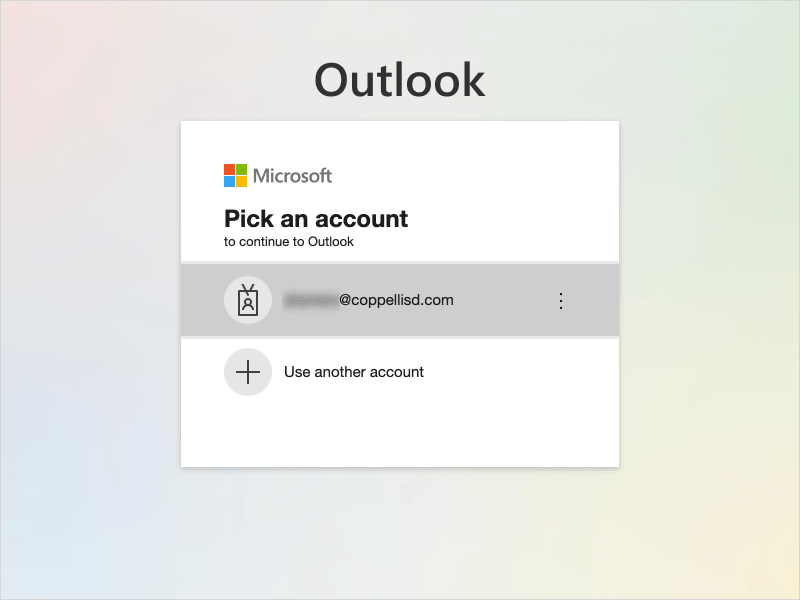
2. Enter your credentials and click Sign in

3. You will be prompted with a message saying that more information is required. Click Next
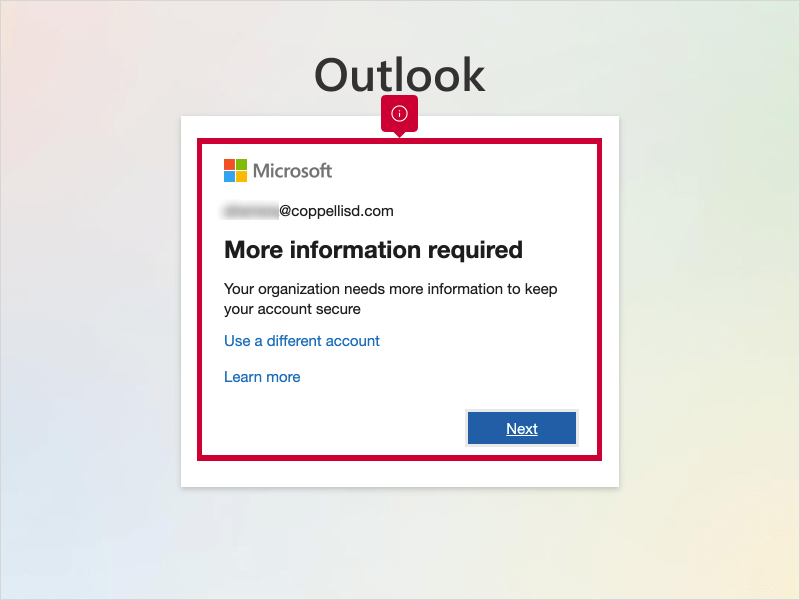
4. You will be required to enter verification information for your account. You can setup one or both options.
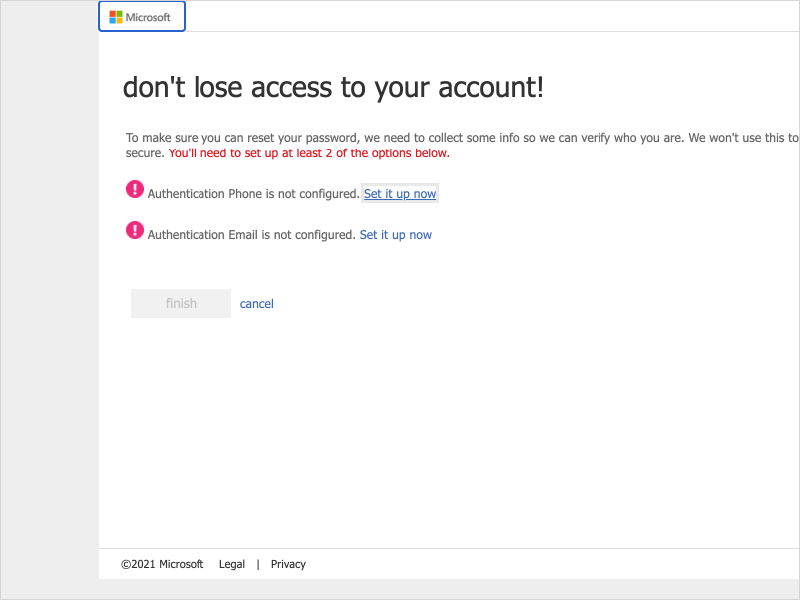
5. Authentication Phone
Click Set it up now
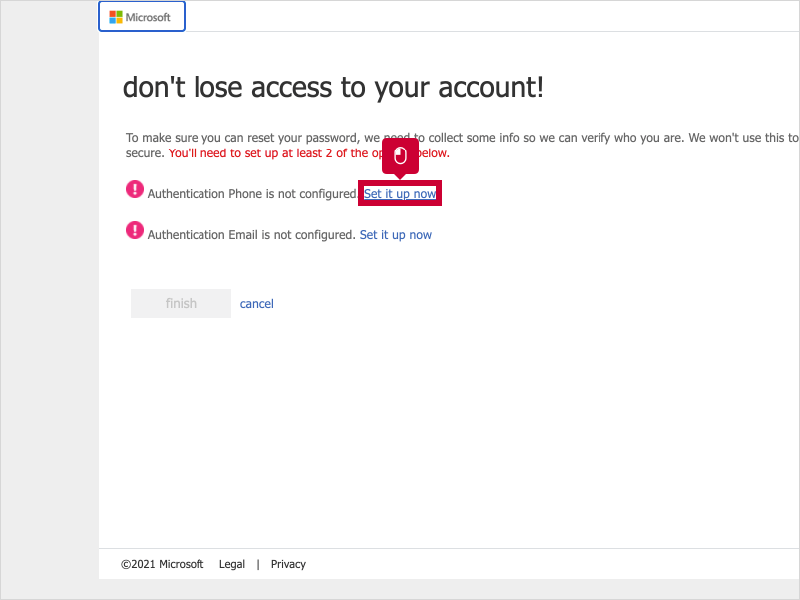
6. Click Select your country or region
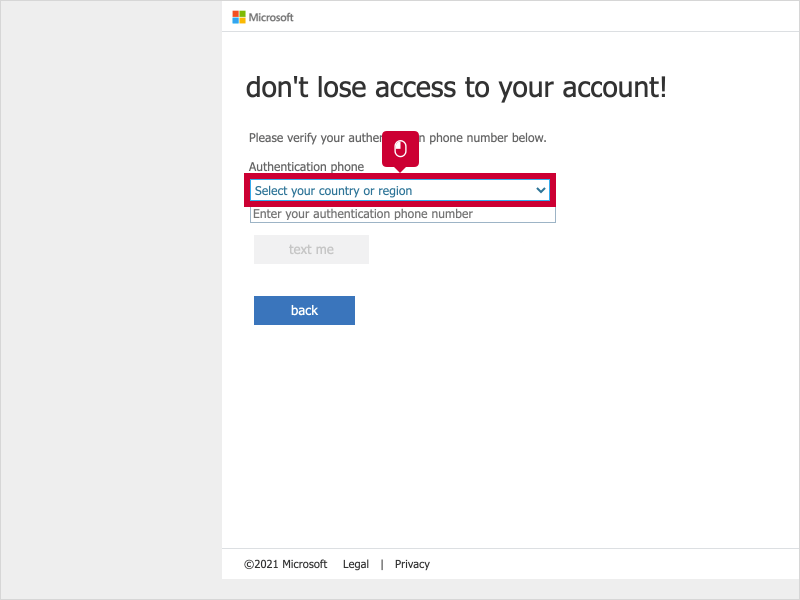
7. Click Enter your authentication phone number
Note: This phone number must be able to receive text messages.
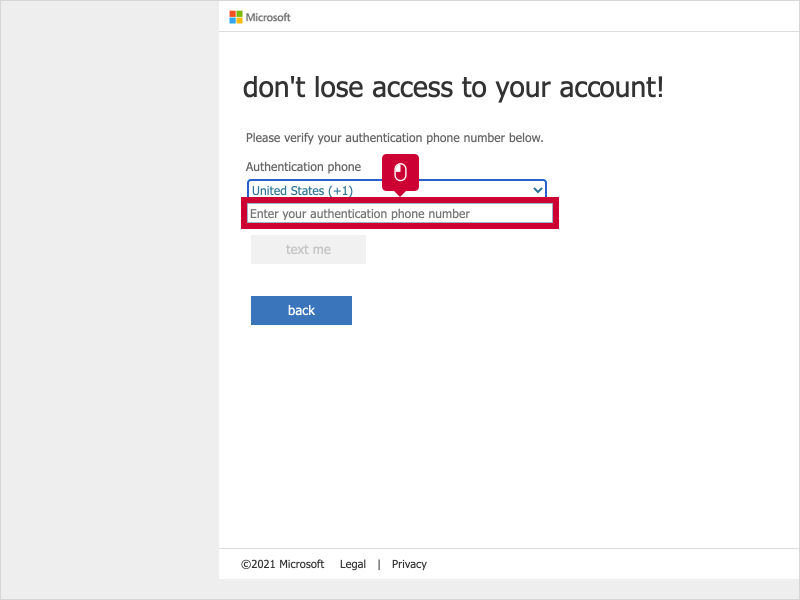
8. Click text me
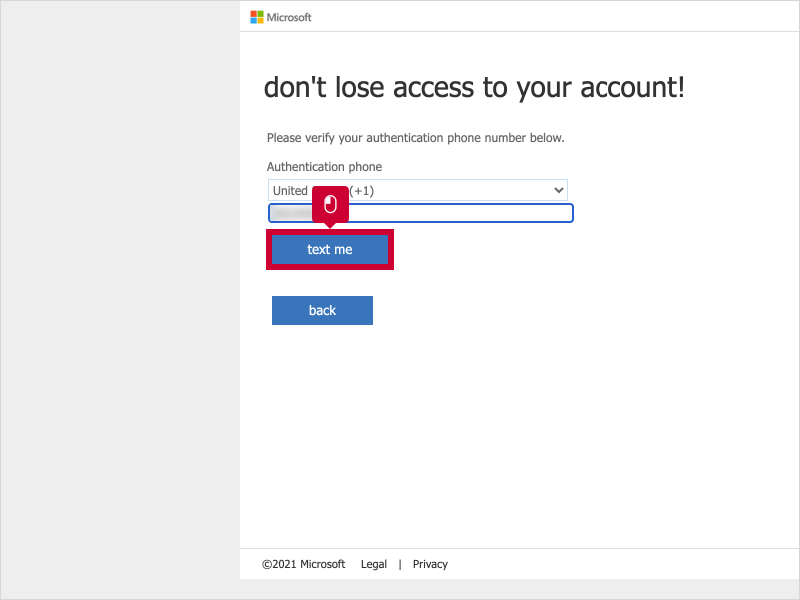
9. Enter the code that you were sent.
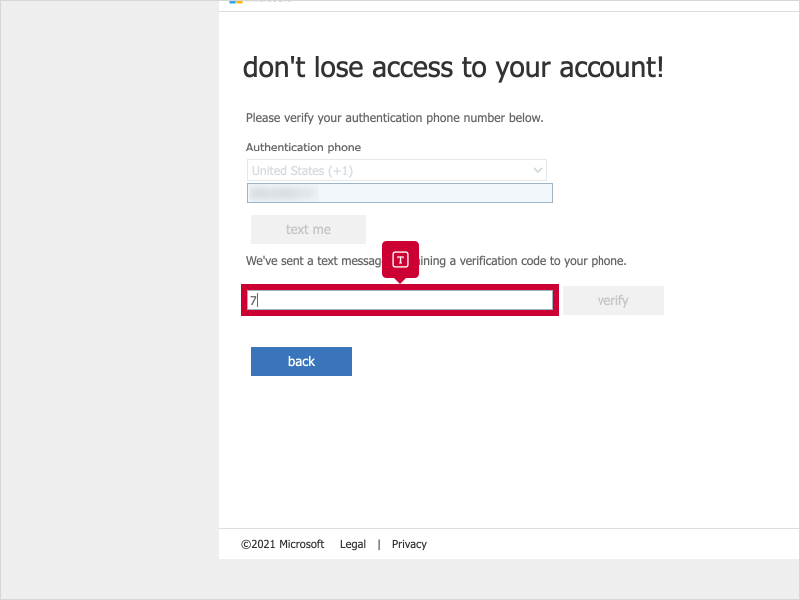
10. Click verify
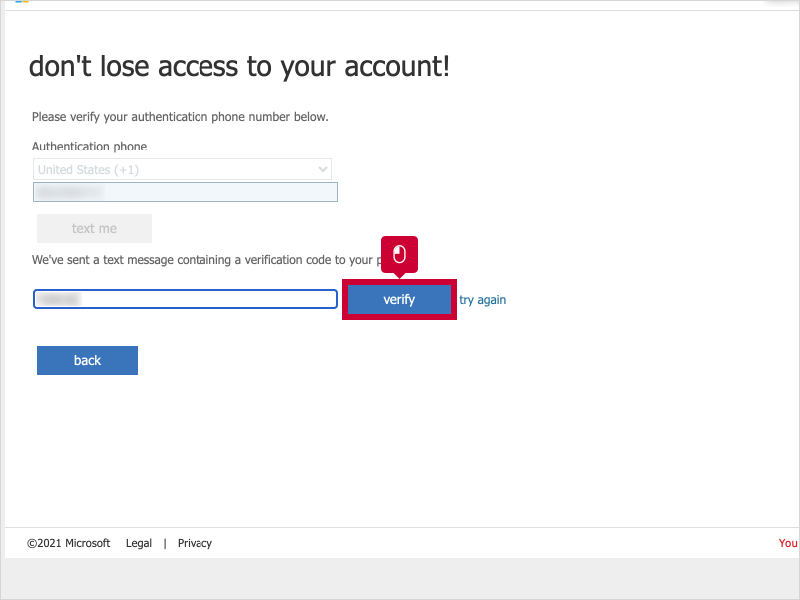
11. Authentication Email
Click Set up authentication email

12. Enter an authentication email address
Note: This cannot be a district email address (coppellisd.com, g.coppellisd.com, nor newtech.coppellisd.com)
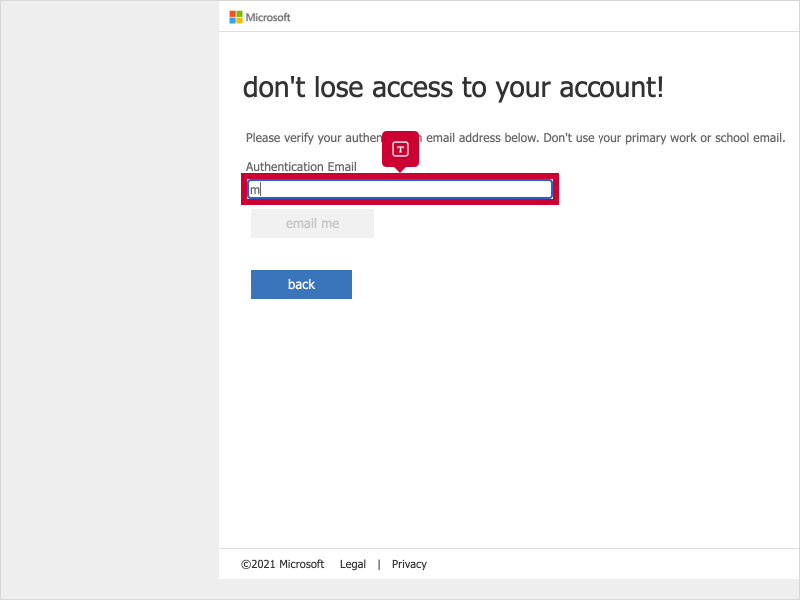
13. Click email me
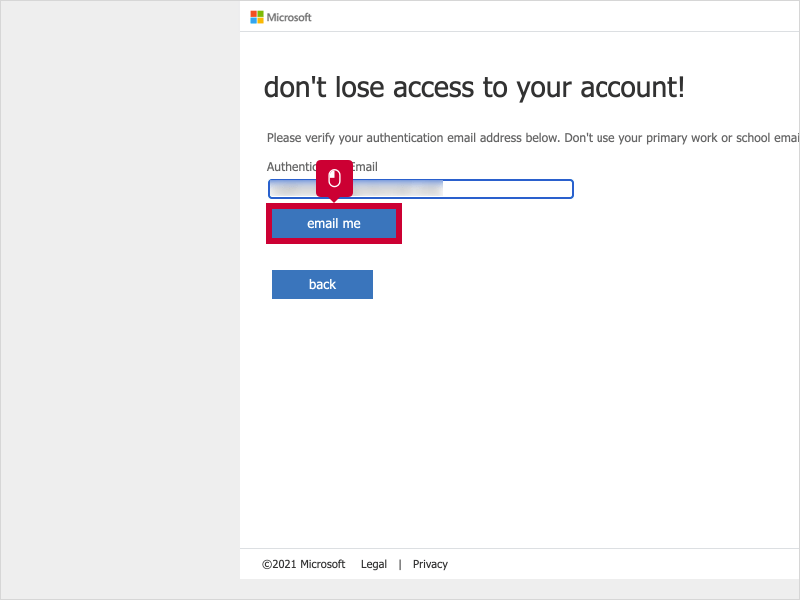
14. Enter the verification code from the email you received.
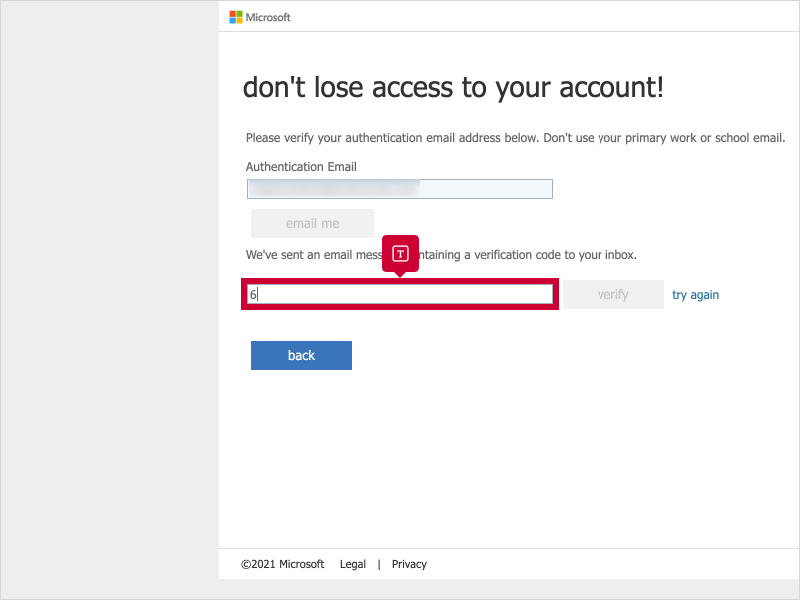
15. Click verify

16. Click finish
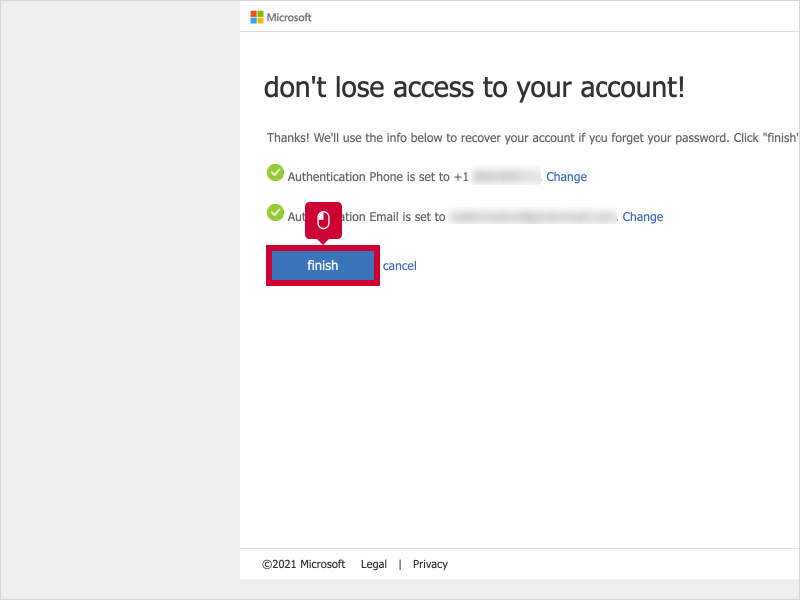
17. That's it. You're done.
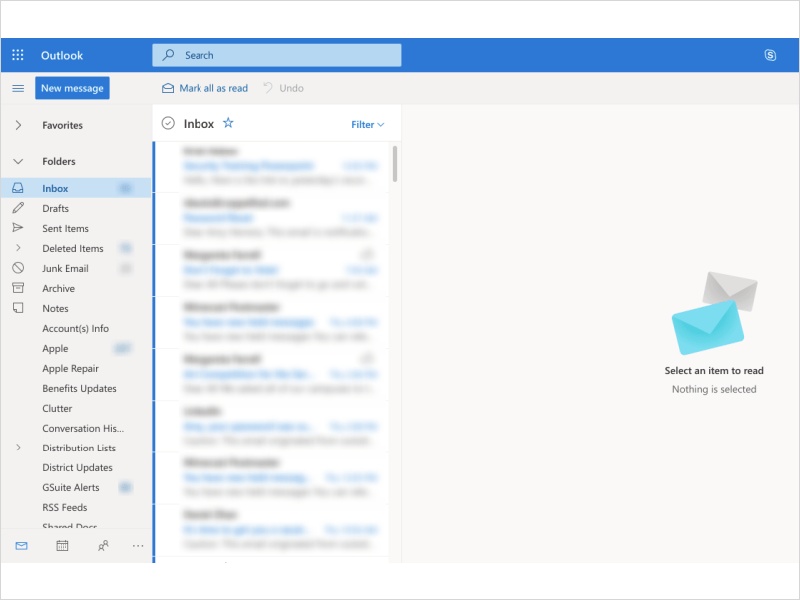
Here's an interactive tutorial
** Best experienced in Full Screen (click the icon in the top right corner before you begin) **
https://www.iorad.com/player/1777432/O365---Initial-account-verification-method-setup
Add or Change Verification Methods
After the initial setup you can go into your account settings at any time to modify the verification methods you have already setup, or you can add additional verification methods.
23 STEPS
1. Click your account icon.
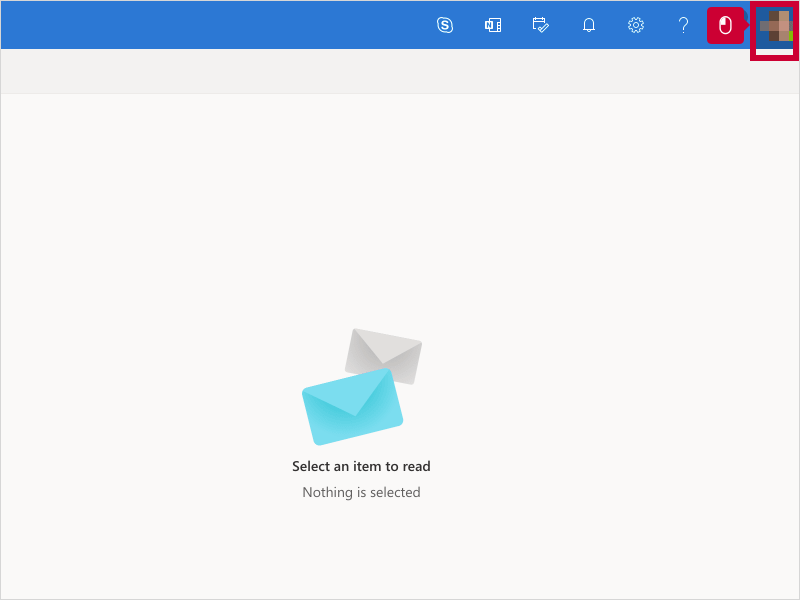
2. Click Account manager for Amy Herrera
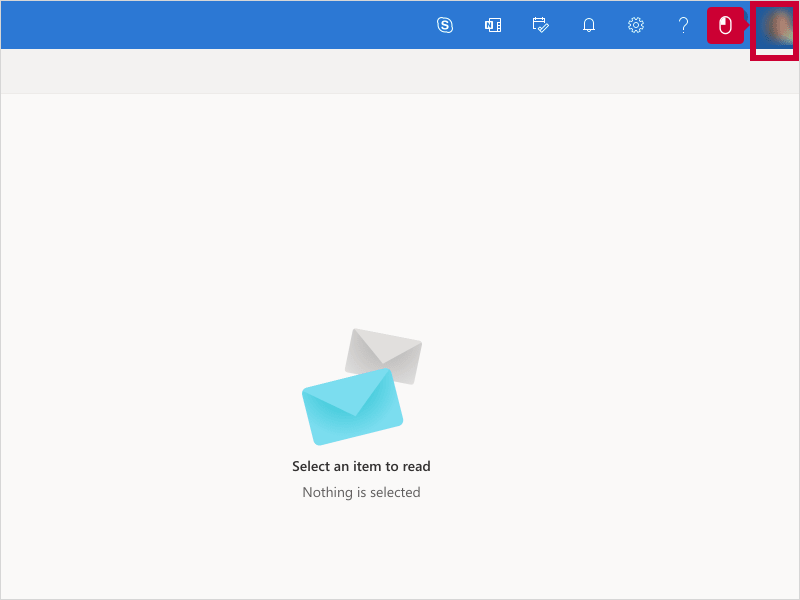
3. Click View account
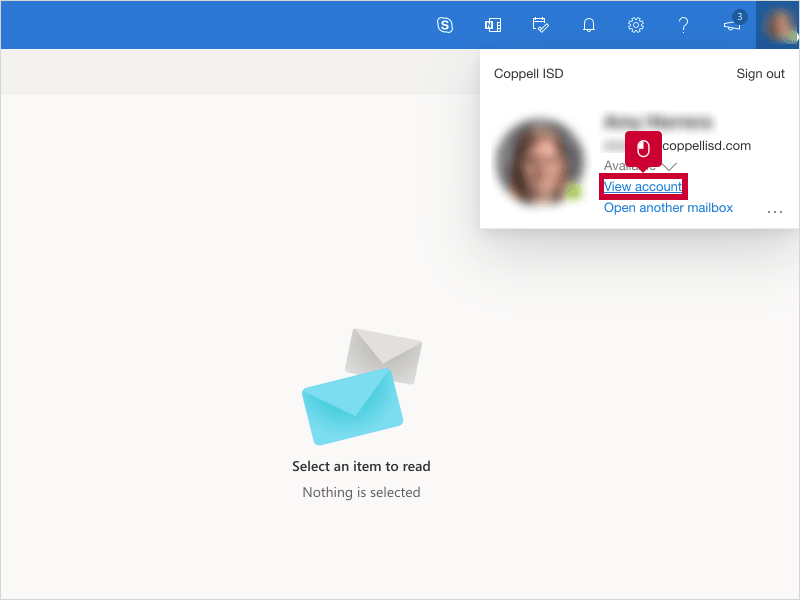
4. Click Update info
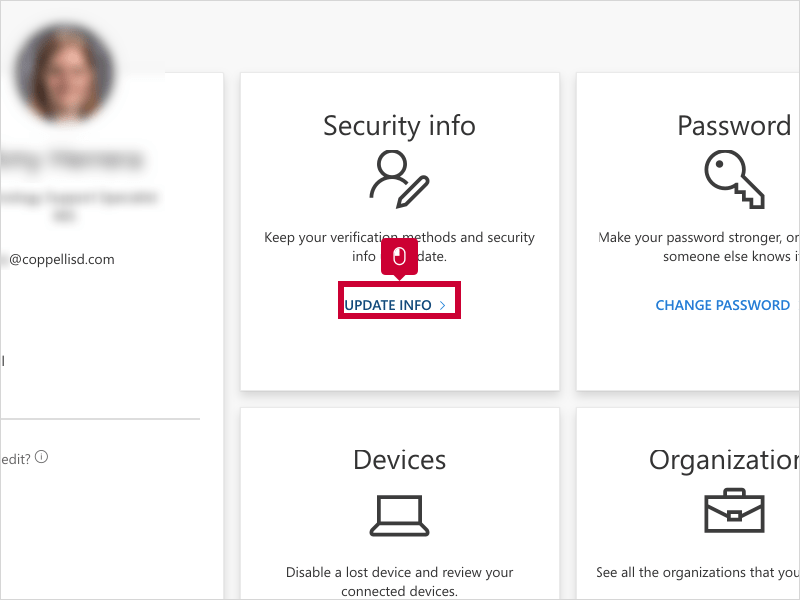
5. Scroll undefined and click Add security info method
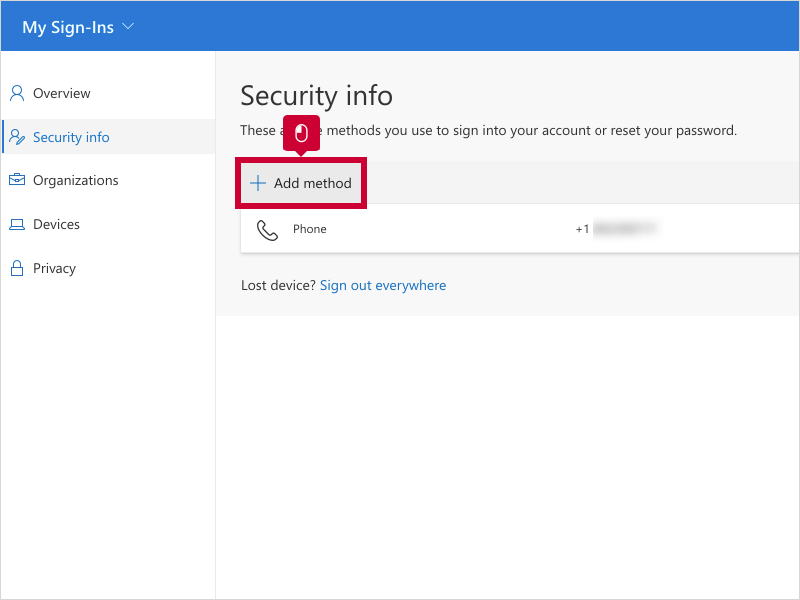
6. Click Add
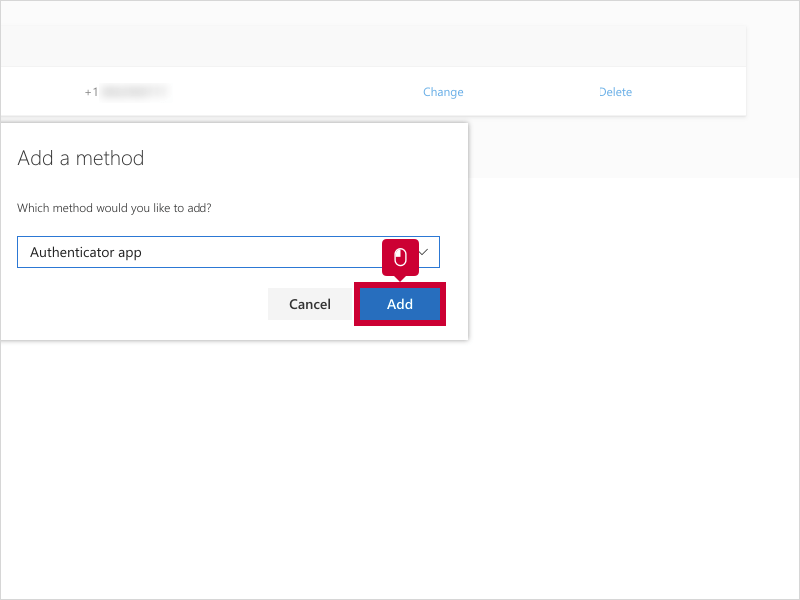
7. Click Next
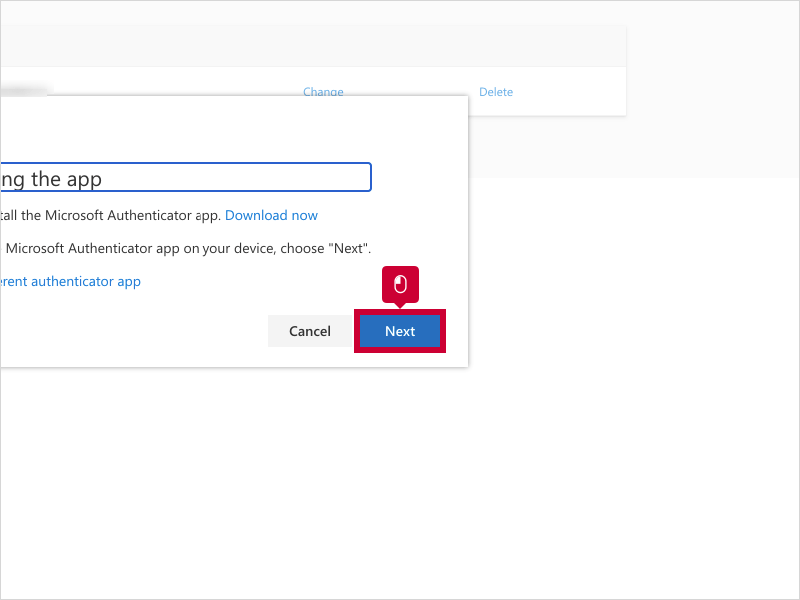
8. Click Next
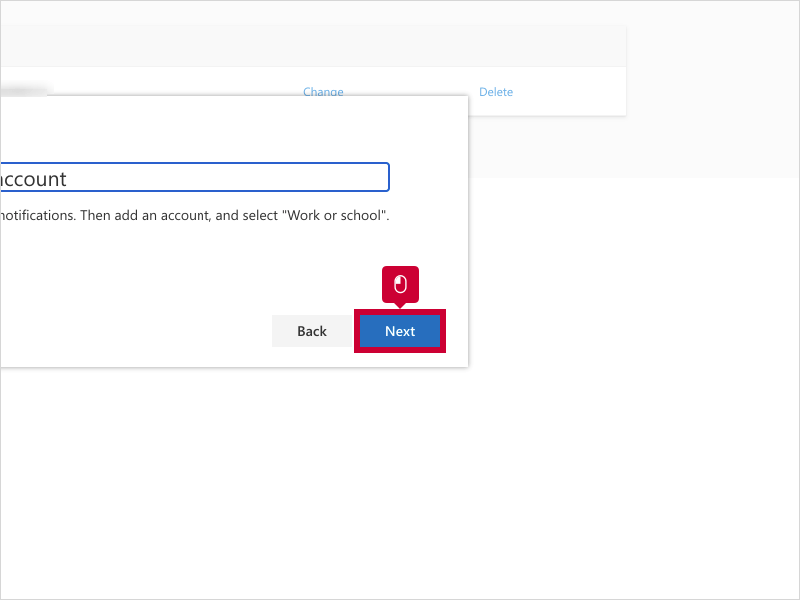
9. Click Next
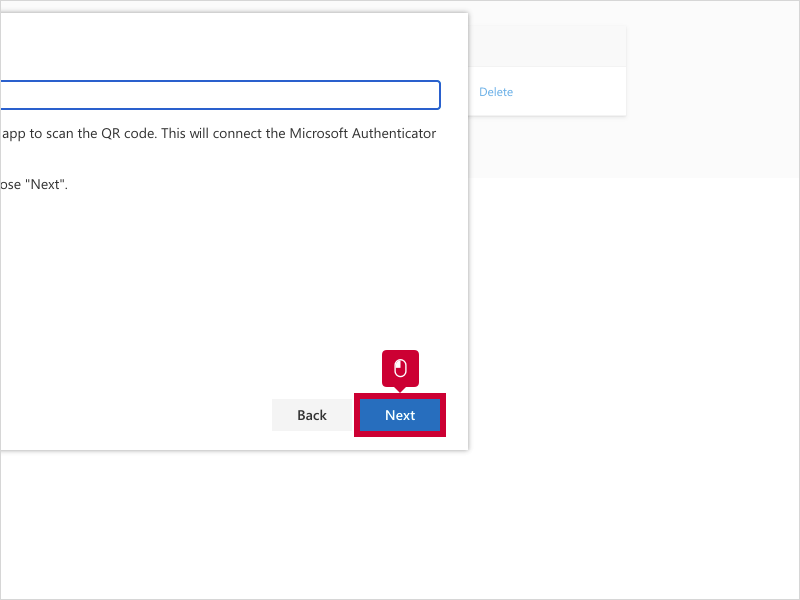
10. Click Next
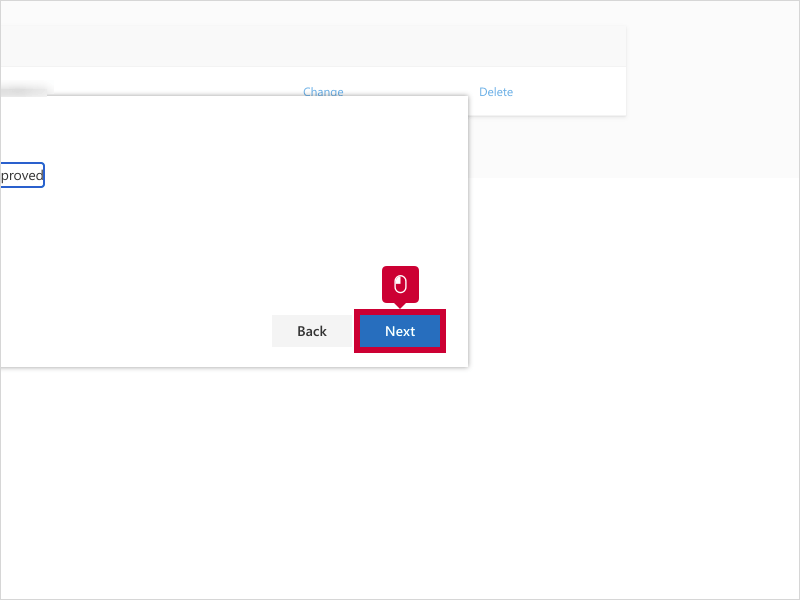
11. Click Add security info method
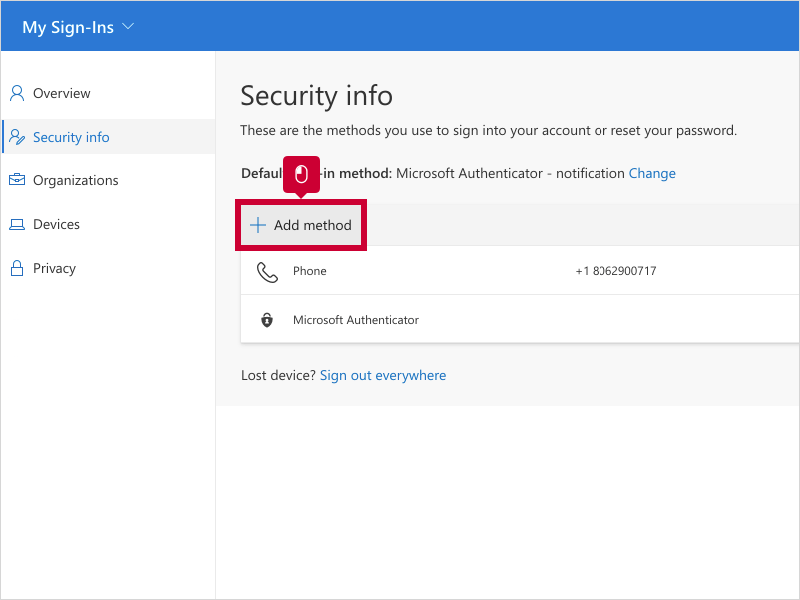
12. Click Add
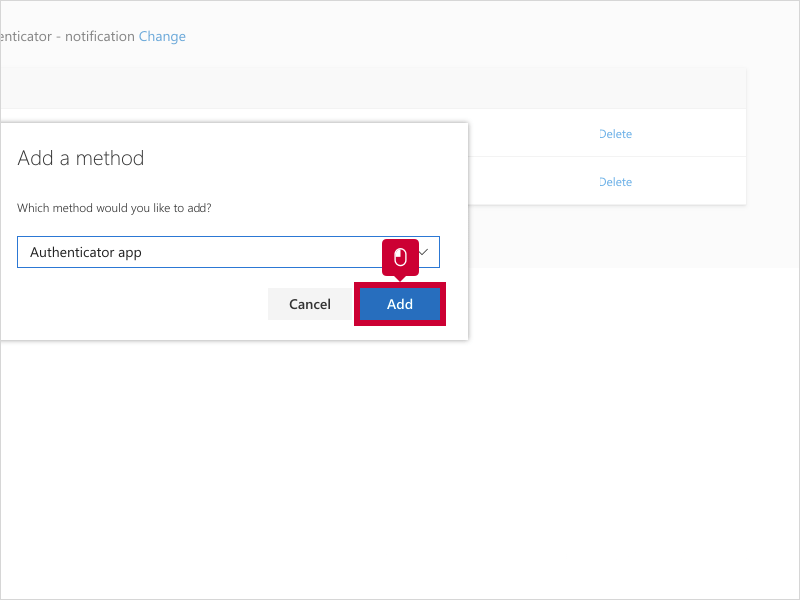
13. Click highlight
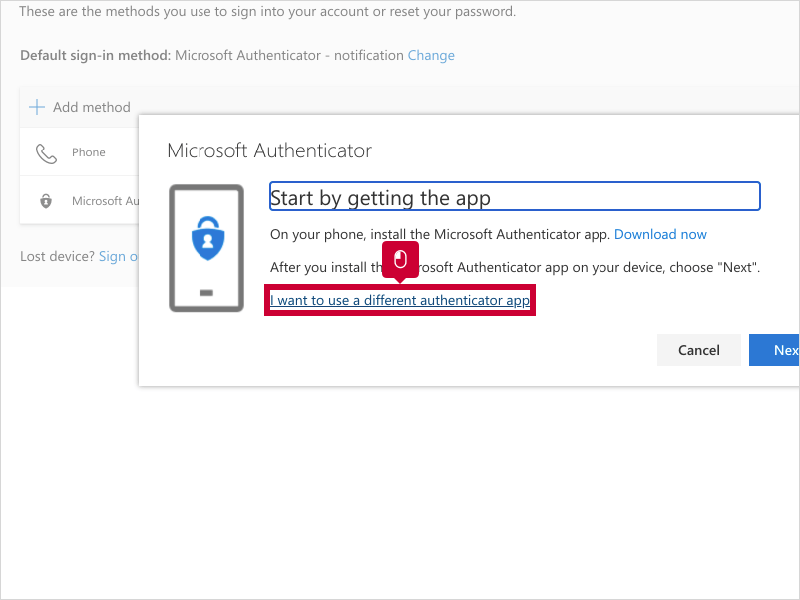
14. Click Next
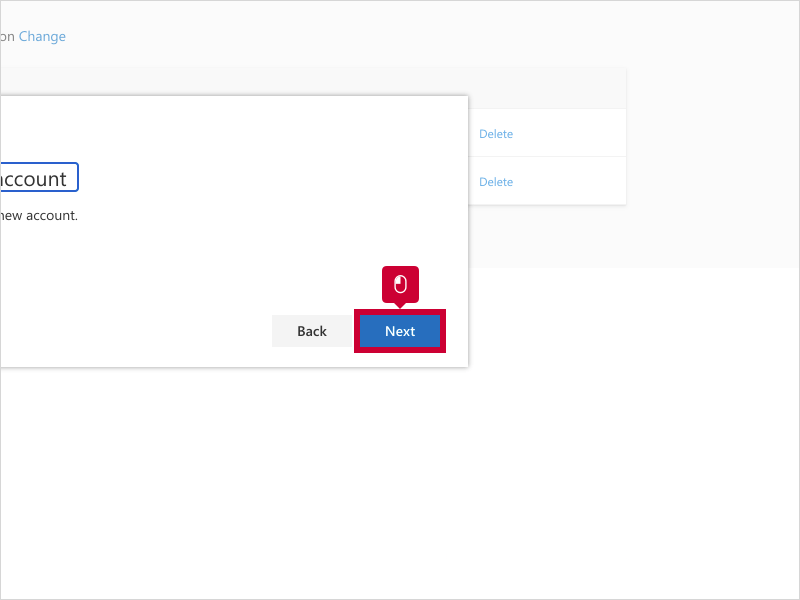
15. Click Next
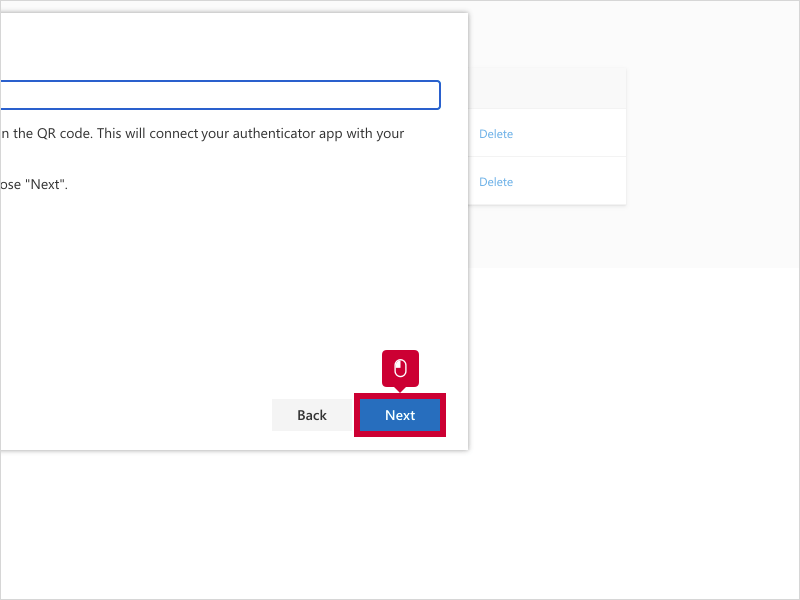
16. Click Enter code
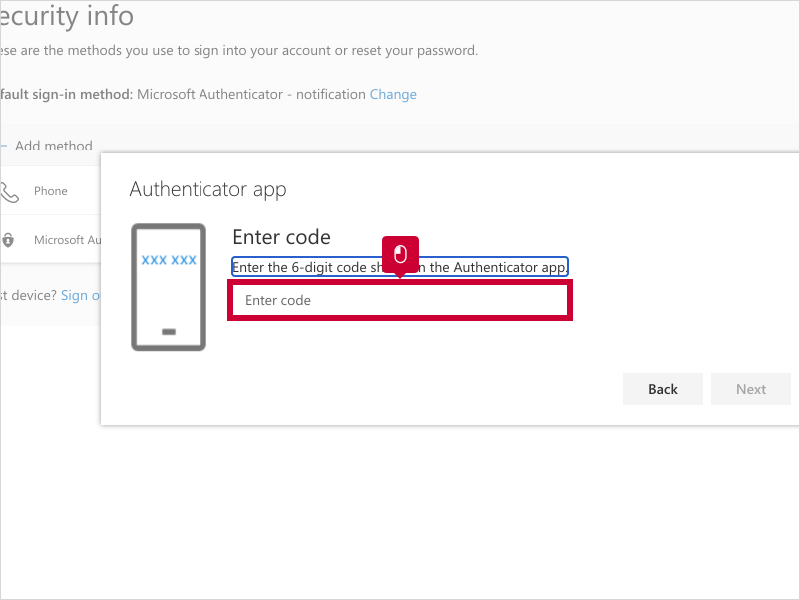
17. Type Enter code
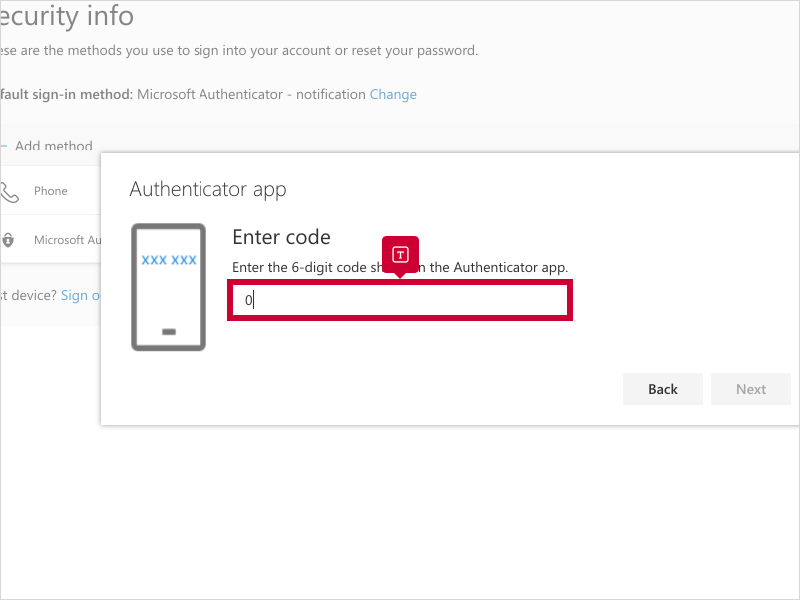
18. Click Next
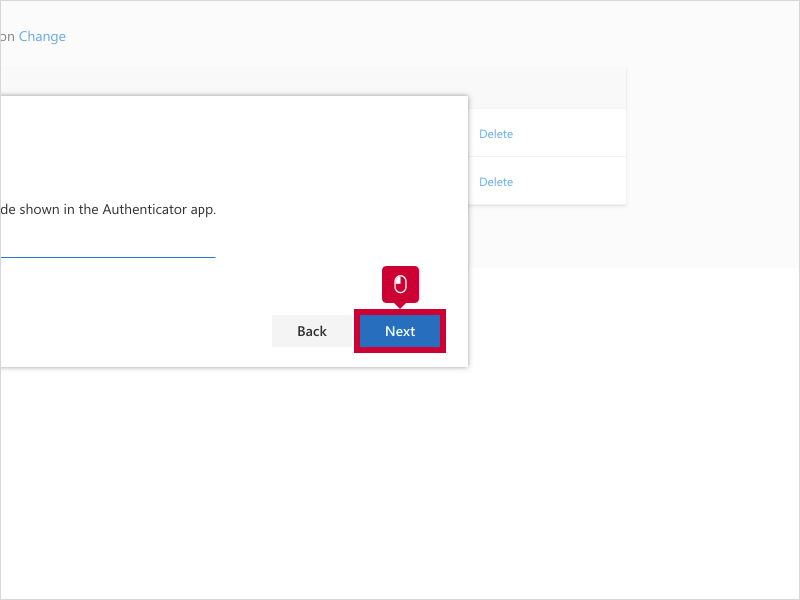
19. That's it. You're done.
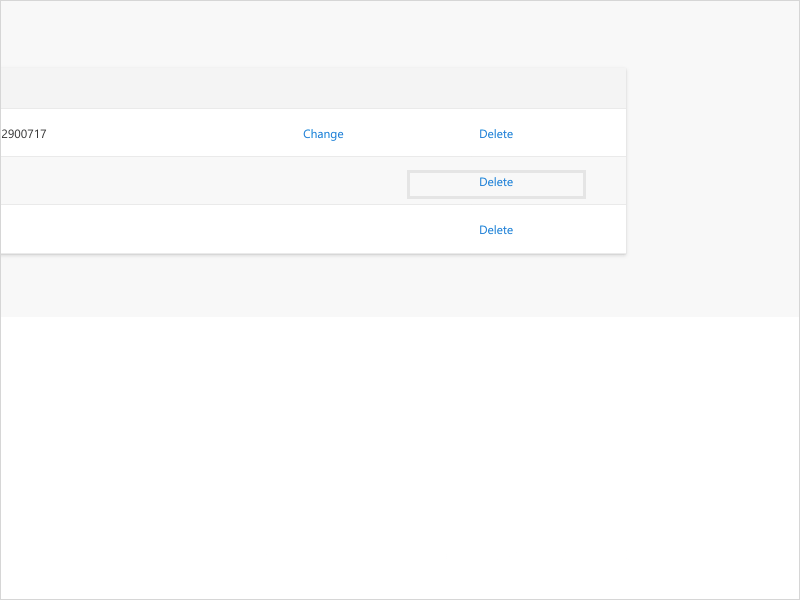
20. Click Set default sign-in method
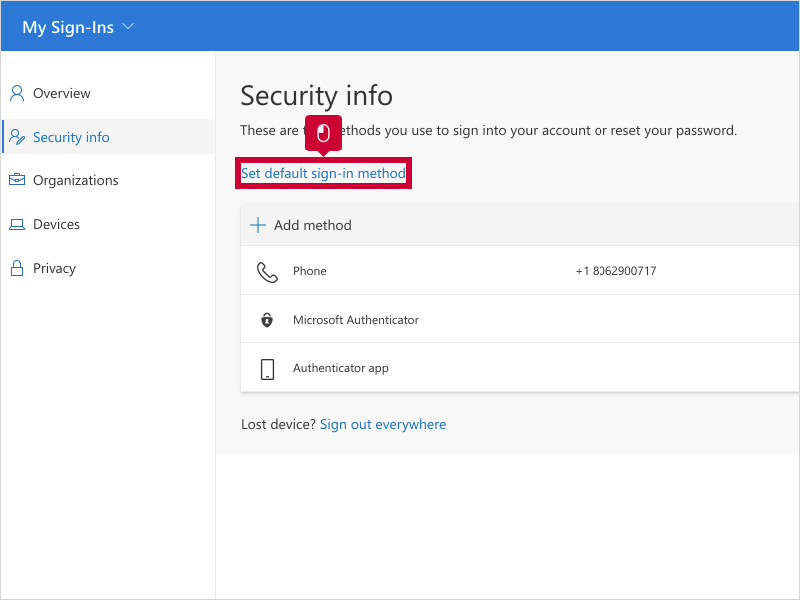
21. Click highlight

22. Click highlight
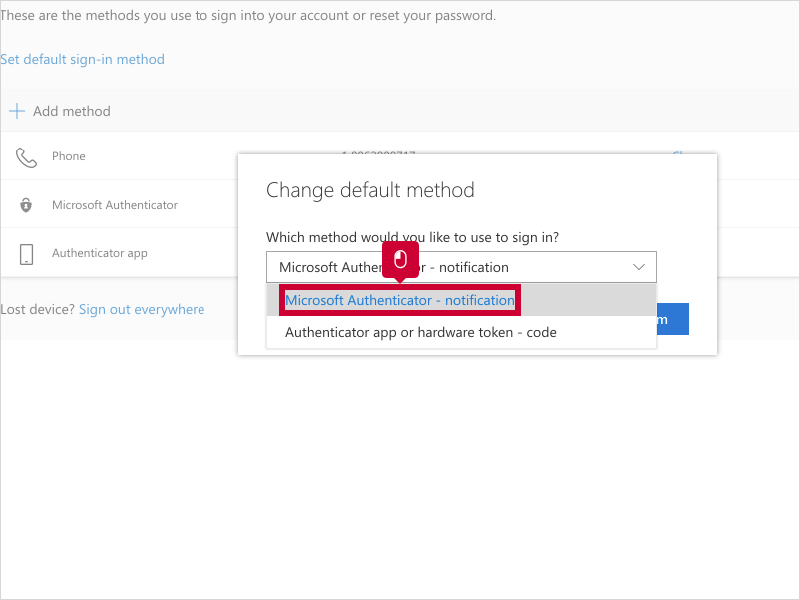
23. Click Confirm
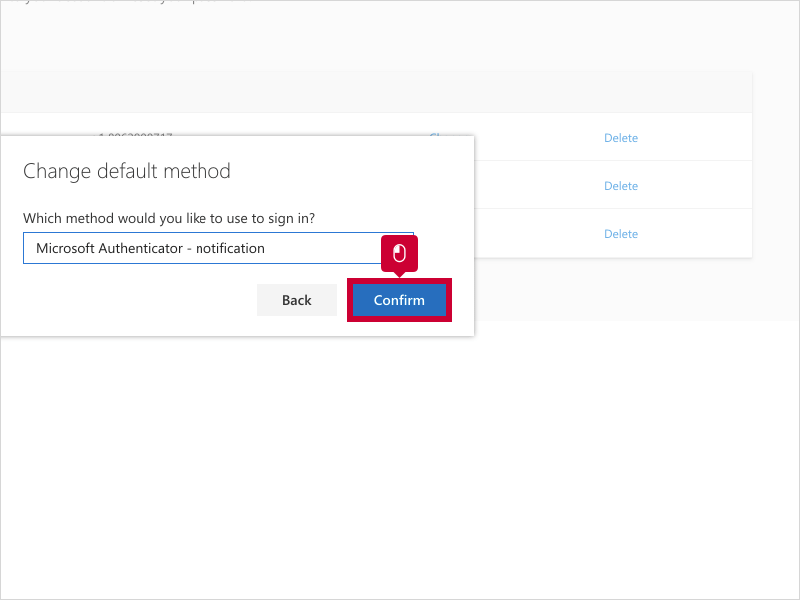
Here's an interactive tutorial
** Best experienced in Full Screen (click the icon in the top right corner before you begin) **
https://www.iorad.com/player/1777444/O365---How-to-add-or-edit-account-verification-methods